1. Go to Control Panel> Network and Sharing Center > Change adapter settings.
2. You can see Microsoft Virtual WiFi Miniport Adapter and Local Area Connection.

3. Open your local area connection properties and enable Internet sharing on your internet connected network card. Select the Microsoft virtual Wifi as home networking connection.
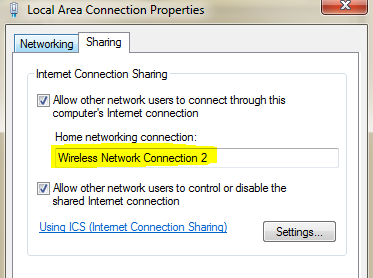
4. Open Microsoft Virtual WiFi Miniport adapter properties and uncheck all except IPv4
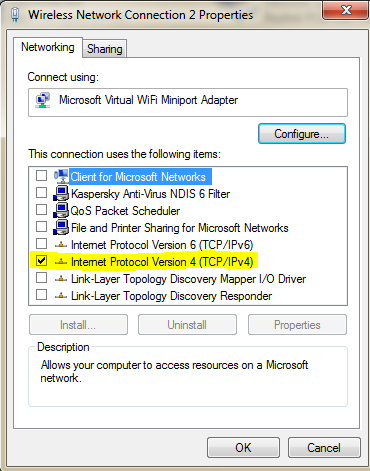
5. Now open command prompt in administrator mode ( Search CMD and instead of hitting the Enter key, use Ctrl+Shift + Enter )
6. For configures a Wi-Fi network with SSID “cybervally” and protected with the key “pcprompt.net” . Type this code in commad prompt netsh wlan set hostednetwork mode=allow ssid=cybervally key=pcprompt.net
7. Now you can enable your network with enter this code in cmd netsh wlan start hostednetwork
Yep! now your HotSpot is started and you can connect your mobile or ipod to this network.

8. If you want to stop this network, at the command prompt type netsh wlan stop hostednetwork
9. You can also Disable this Microsoft Virtual WiFi Miniport adapter using command netsh wlan set hostednetwork mode=disallow ssid=itgeekdiary key=typepassword










.jpg)
0 comments:
Post a Comment