> Enter BIOS SetUp Utility
> Change the Boot Order to CD/DVD Drive
> Save that Configuration
> Automativally Restart Your PC & Boot From Cd
> Select the Option "Install or Update "
To start installation, double click on Install to Hard Drive icon or right click and select open.
Wait until Installation welcome screen appear. Click Next.
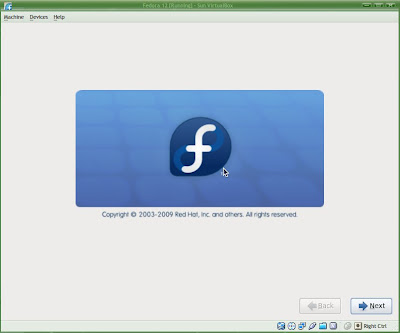
Select your keyboard layout. Click Next.
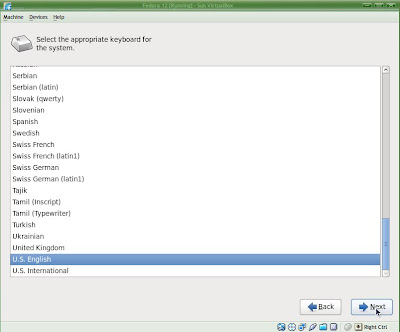
Click on Re-Initialize drive. Click Next.
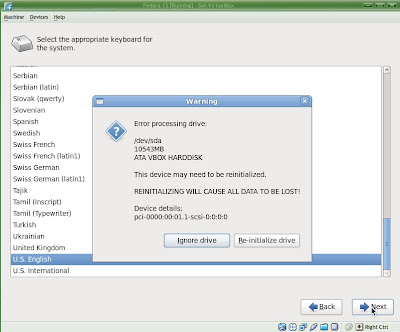
I leave to default and click Next.
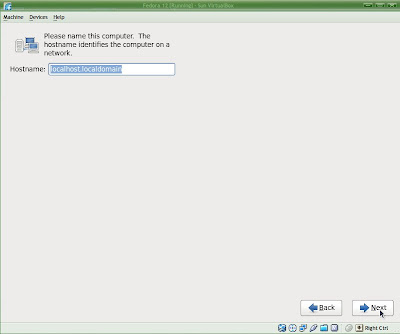
Select your city and click Next. (Asia/Culcutta)
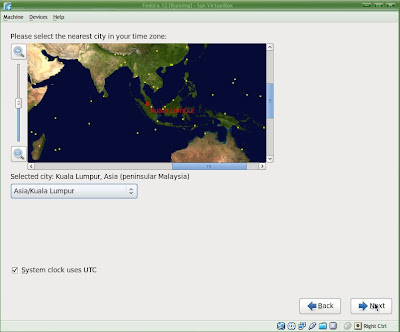
Create your password and click Next.
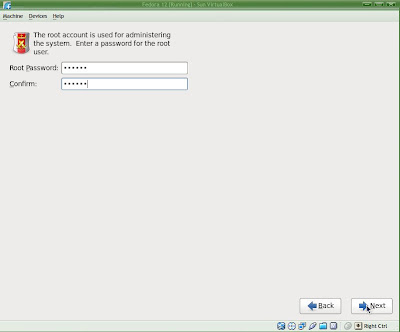
I leave to default and click Next.
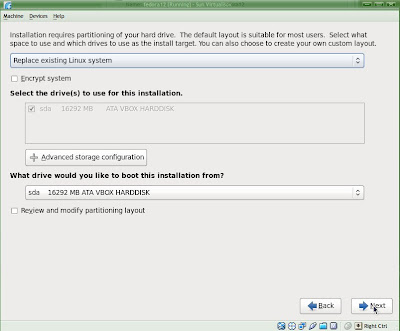
Select Write changes to disk and click Next.
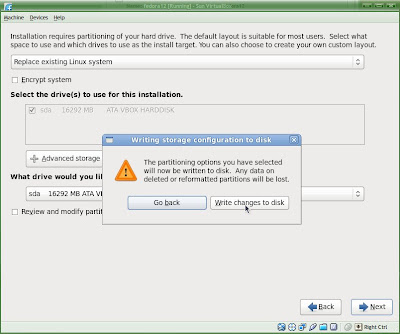
Formatting start.
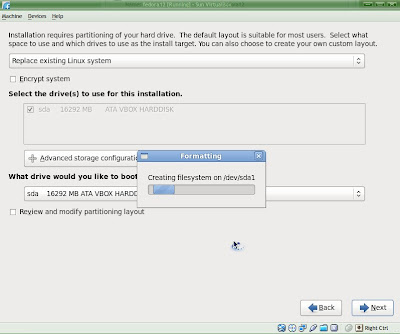
Installation now start.
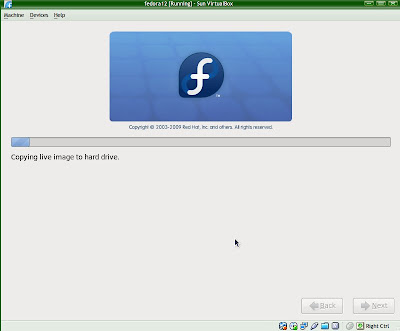
Post Installation.
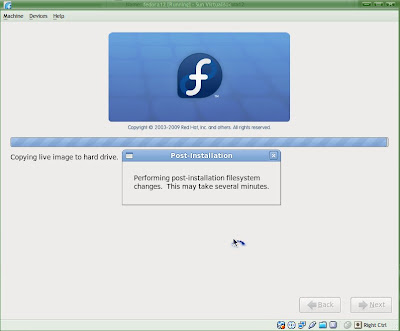
Installation complete.
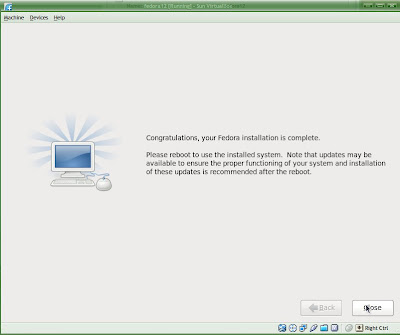
Close the window and shutdown your system Fedora 12 Live System User.
After Restarting
Enter BIOS Setup Utility
Change your Fedora 12 first boot setting to Hard Disk.
Start your Fedora 12.
You need to set some configuration before Fedora 12 can be use.
On the welcome screen click Forward.
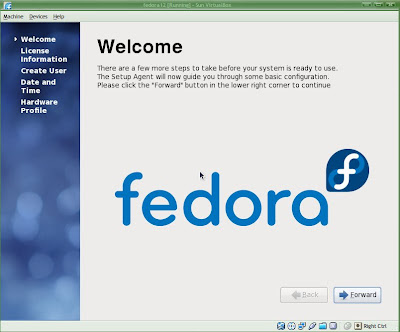
License Information. Already understand, click Forward.
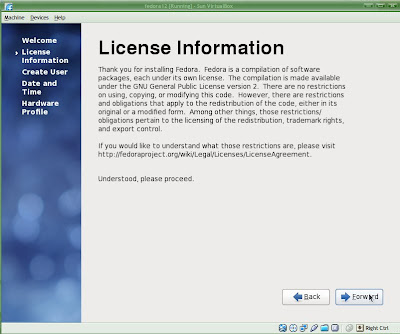
Create user name and password. Click Forward.
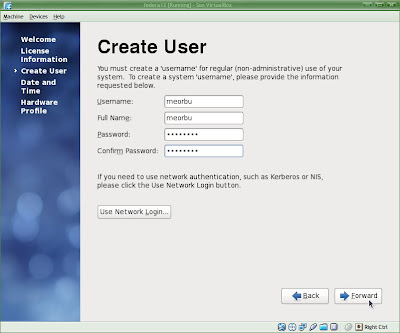
Setting date and time. Click Forward.
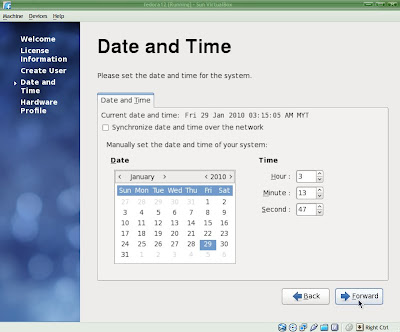
Showing your Hardware Profile. Click Finish.
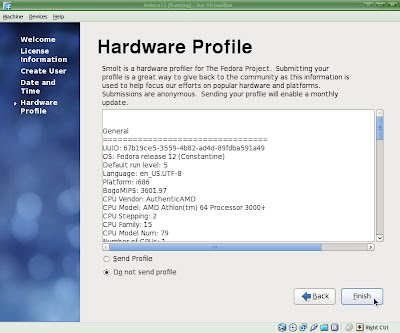
You can log in now and happy to use Fedora 12.
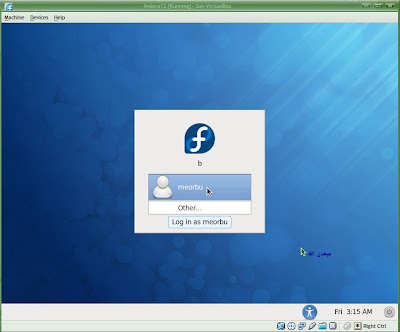
My Fedora 12 default starting screen.
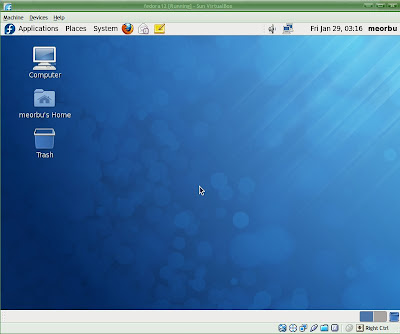
This is the Screenshot of Fedora 12
Related Topics:
Click Here to Install Windows Xp
Click here to Install Ubuntu
Click Here to install RHEL 6







.jpg)

